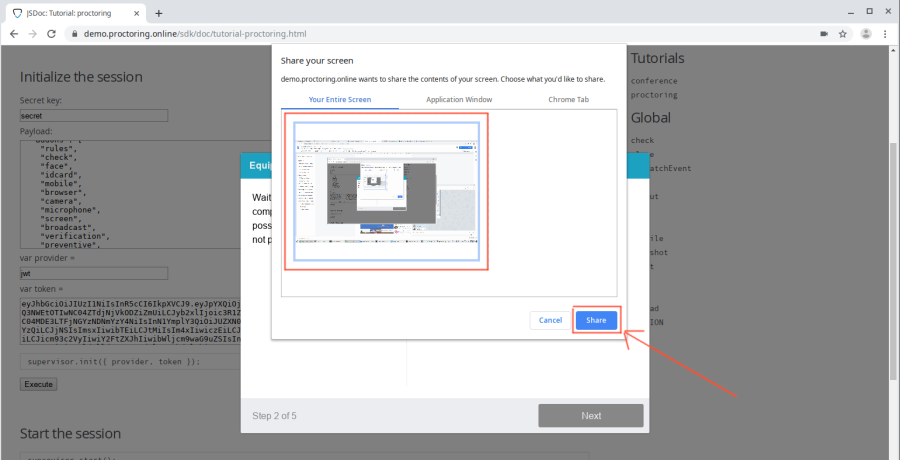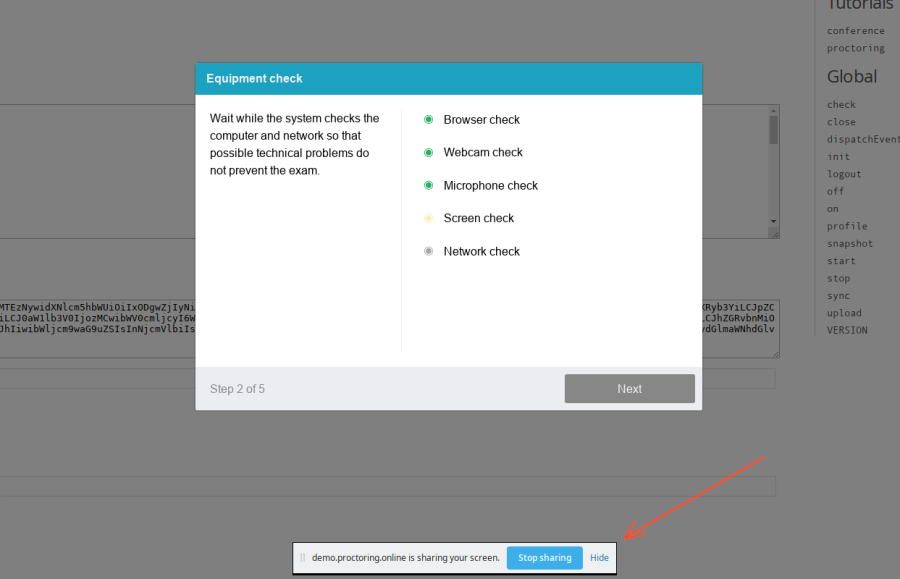...
Computer check page: {+}https://proctoredu.com/check+
We recommend that you check your computer before the event starts so that you can make the necessary computer settings in advance. If the check is successful, the corresponding message is displayed.
...
Page for checking webcam in browser:
{+}https://webcammictest.com/+ or {+} or https://webcamtests.com+[
...
...
for checking microphone in browser:
...
https://webcammictest.com/check-mic.html
...
...
webcammictest.com/ru/check-microphone.html
...
| Якорь | ||||
|---|---|---|---|---|
|
The first time you request permission to access the camera and microphone, you must answer "Allow"
If several cameras are connected to the computer :
1) Click on the camera icon on the right side of the address bar and go to the settings by the "Manage" button (Windows and Linux) or the "Manage multimedia device settings" button (MacOS)
2) In the settings, select "Camera"
3) In the pop-up list, select another camera
After changing the settings, you need to refresh the test page.
If several microphones are connected, you should follow the same steps for the "Microphone" item.
If access was blocked:
1) Click on the camera icon on the right side of the address bar and go to the settings by the "Manage" button (Windows and Linux) or the "Manage multimedia device settings" button (MacOS)
2) Remove from the list of blocked sites
https://*.proctoring.online:443
3) Reload the page and reply to the request for access "Allow"
Another way to allow access to the camera and microphone is to click on the lock icon in the address bar and select "Allow" next to the "Camera" and "Microphone" items.
| Якорь | ||||
|---|---|---|---|---|
|
The first time you request permission to access the camera and microphone, you should answer "Allow". To avoid repeated requests, you can check the box "Remember this decision". If access was denied, you should reload the page and give permission again.
| Якорь | ||||
|---|---|---|---|---|
|
| Якорь | ||||
|---|---|---|---|---|
|
There are three ways to allow access to the screen on a computer in the Chrome browser:
- In the version of Chrome 72+, access to the screen is requested automatically, no additional actions are required;
- In older versions of Chrome, you need to install the Supervisor browser extension;
- Instead of the extension, you can allow access to the screen with a special flag, which must be specified as an argument when running the "chrome.exe" file: --enable-usermedia-screen-capturing
Should provide access to the entire screen
and after that access cannot be closed, so you shouldn't click "Stop sharing", but you can click "Hide".
...